mirror of
https://github.com/hexedtech/codemp-sublime.git
synced 2025-01-12 06:33:55 +01:00
90 lines
4.9 KiB
Markdown
90 lines
4.9 KiB
Markdown
[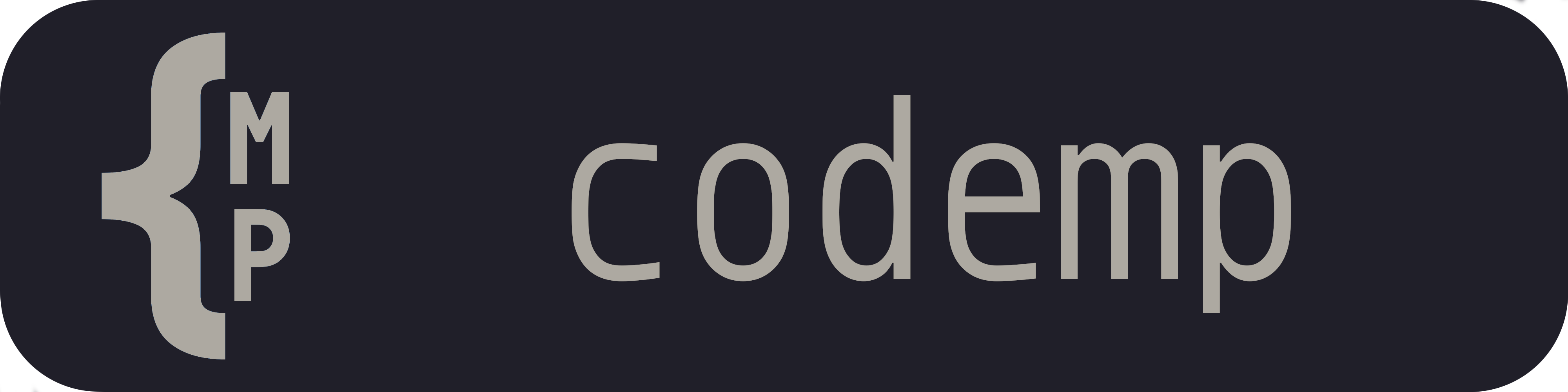](https://code.mp)
|
|
|
|
> `codemp` is a **collaborative** text editing solution to work remotely.
|
|
|
|
It seamlessly integrates in your editor providing remote cursors and instant text synchronization,
|
|
as well as a remote virtual workspace for you and your team.
|
|
|
|
# Codemp-Sublime
|
|
This is the reference [sublime](https://sublimetext.com) plugin for `codemp` maintained by [hexedtech](https://hexed.technology)
|
|
|
|
> [!WARNING]
|
|
> The plugin is currently not working, pending merging with the sublime text package repository.
|
|
> The codemp wheel dependency must be registered before the current version works.
|
|
|
|
# Installation
|
|
> [!IMPORTANT]
|
|
> Currently the python bindings are only available for macOS, this will change shortly.
|
|
|
|
## Package Control
|
|
The fastest and easiest way to install Codemp is via Package Control, the de-facto package manager for Sublime Text.
|
|
Package Control not only installs your packages for you, it also ensures that they are kept up to date
|
|
to make sure that you always have the benefit of the latest bug fixes and features for all of your installed packages.
|
|
|
|
If you are new to Sublime Text and don't have Package Control installed yet, you'll have to do that first.
|
|
More recent builds of Sublime Text have an option in the `Tools` menu named `Install Package Control...` that will install Package Control for you.
|
|
(won't show if package control is already installed!)
|
|
|
|
Currently this package is not on the sublime package repository.
|
|
But it can still be installed by package control.
|
|
* Open the command palette in Sublime (`Shift+Ctrl+P` on Windows/Linux or `Shift+⌘+P` on MacOS)
|
|
* select the `Package Control: Add Repository` command and paste `https://github.com/hexedtech/codemp-sublime.git` into the quick panel
|
|
* open the command palette again and select `Package Control: Install Package` and select `codemp-sublime`.
|
|
|
|
## Manual
|
|
Alternatively you can simply `git clone` this repository into your `Packages` folder:
|
|
You can access it via sublime through `Settings -> Browse Packages...`.
|
|
|
|
You will need to keep the package up to date yourself.
|
|
|
|
# Usage
|
|
## Overview
|
|
* All sublime windows share a single client session with a server.
|
|
* The workspaces are window specific, similarly to a `sublime-project`. So you can open `workspace-1` in one window and `workspace-2` in another, so long as both are in the same server and you have access to them.
|
|
* Joining a workspace will materialize a virtual file system mimicking the remote one as if it were a project folder.
|
|
|
|
|
|
## Quick start
|
|
* first connect to server with `Codemp: Connect`
|
|
* then join a workspace with `Codemp: Join Workspace`
|
|
* attach directly to a buffer with `Codemp: Join Buffer` and start typing away!
|
|
|
|
all commands will provide a list of available ids to chose from
|
|
|
|
## Commands
|
|
Interact with this plugin using the command palette.
|
|
In future versions side bar interaction will be attempted.
|
|
|
|
If an argument is shown between square brakets `[arg]` then the user will be prompted
|
|
if not present (either as simple text input or selecting from a list).
|
|
|
|
| command label | arguments | description |
|
|
| --- | --- | --- |
|
|
| `Codemp: Connect` | `[host]` `[user]` `[password]` | to connect to a `codemp` server specified by `host` (defaults to the reference `http://code.mp` hexedtech server).
|
|
|
|
Once connected the following commands will become available:
|
|
|
|
| command label | arguments | description |
|
|
| --- | --- | --- |
|
|
|`Codemp: Disconnect Client` | `None` | disconnects the client from the server.
|
|
|`Codemp: Create Workspace` | `[workspace_id]` | create a workspace with the provided name.
|
|
|`Codemp: Delete Workspace` | `[workspace_id]` | delete an owned workspace from the server.
|
|
|`Codemp: Invite To Workspace` | `[workspace_id]` `[user_name]` | invite another registered codemp user to the specified workspace to begin collaborating.
|
|
|`Codemp: Join Workspace` | `[workspace_id]` | join a workspace in the server, it can either be yours or one you were invited to. You can join multiple workspaces.
|
|
|
|
After joining a workspace the following commands will become available:
|
|
|
|
| command label | arguments | description |
|
|
| --- | --- | --- |
|
|
|`Codemp: Leave Workspace` | `[workspace_id]` | leave the specified workspace, it will close all associated buffers.
|
|
| `Codemp: Create Buffer` | `[workspace_id]` `[buffer_id]` | creates the buffer `buffer_id` in the previously joined workspace `workspace_id`.
|
|
| `Codemp: Delete Buffer` | `[workspace_id]` `[buffer_id]` | deletes the buffer `buffer_id` in the previously joined workspace `workspace_id` that you own.
|
|
| `Codemp: Join Buffer` | `[workspace_id]` `[buffer_id]` | joins the specified buffer in the workspace and loads a file with its contents for you to interact with.
|
|
|
|
After Joining a buffer the following commands will become available:
|
|
|
|
| command label | arguments | description |
|
|
| --- | --- | --- |
|
|
|`Codemp: Leave Buffer` | `[workspace_id]` `[buffer_id]` | detach from the specified buffer and closes the corresponding view (all changes will remain in the server).
|
|
|
|
##
|